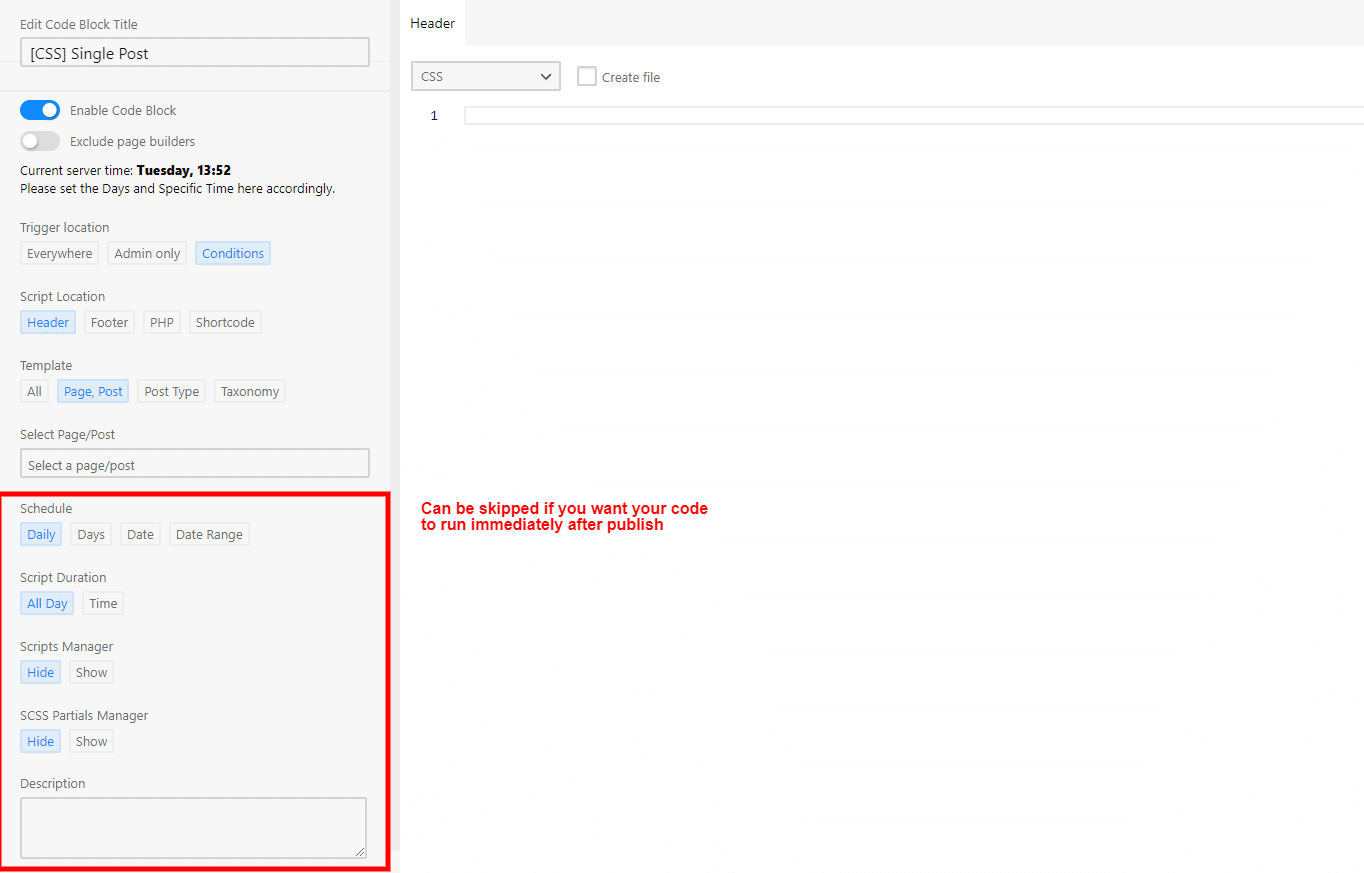How to add CSS + JS code block
- At WordPress Dashboard, mouse hover at the Scripts Organizer menu on the sidebar and select Code Blocks
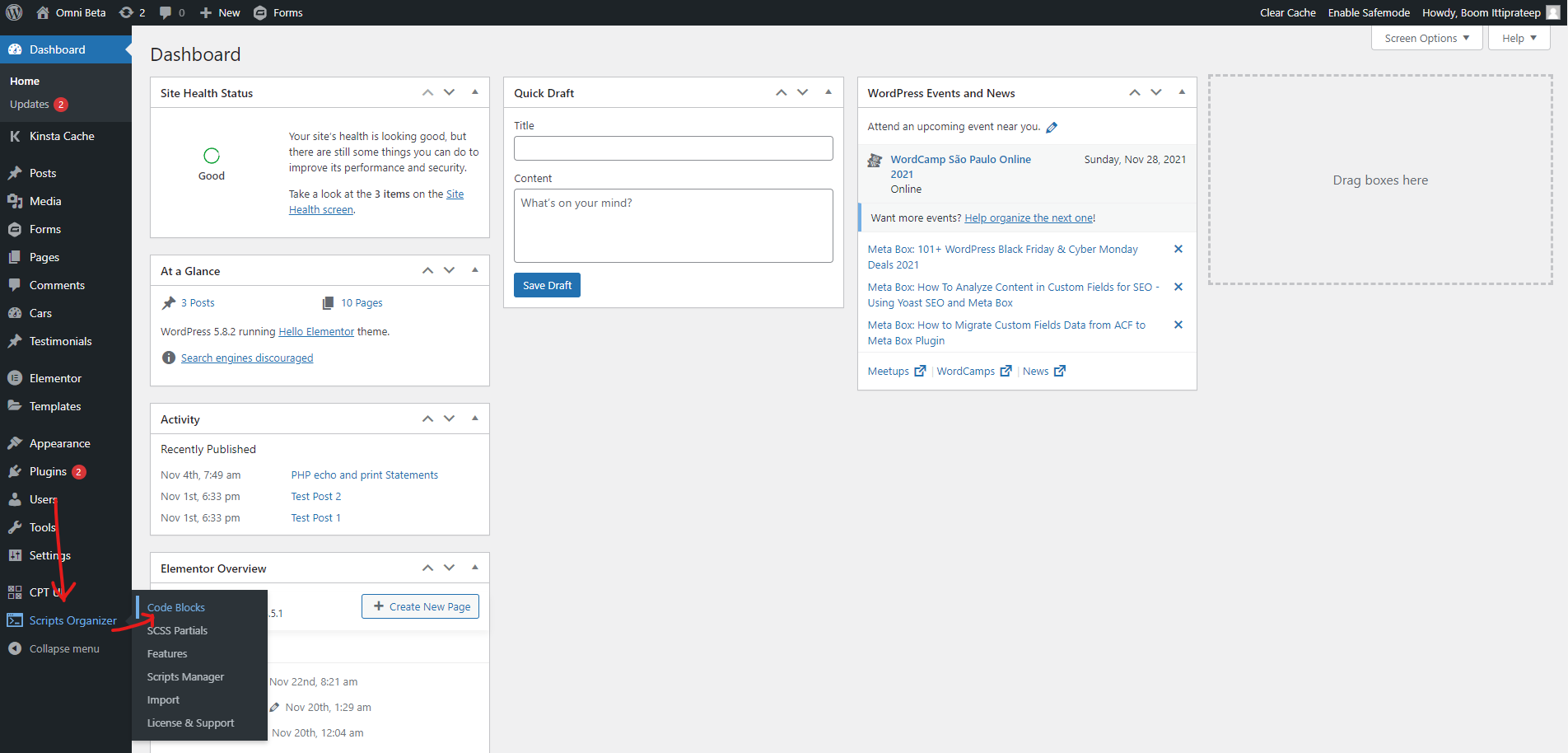
- You will reach at a table page that shows all available Code blocks on the site click Add New
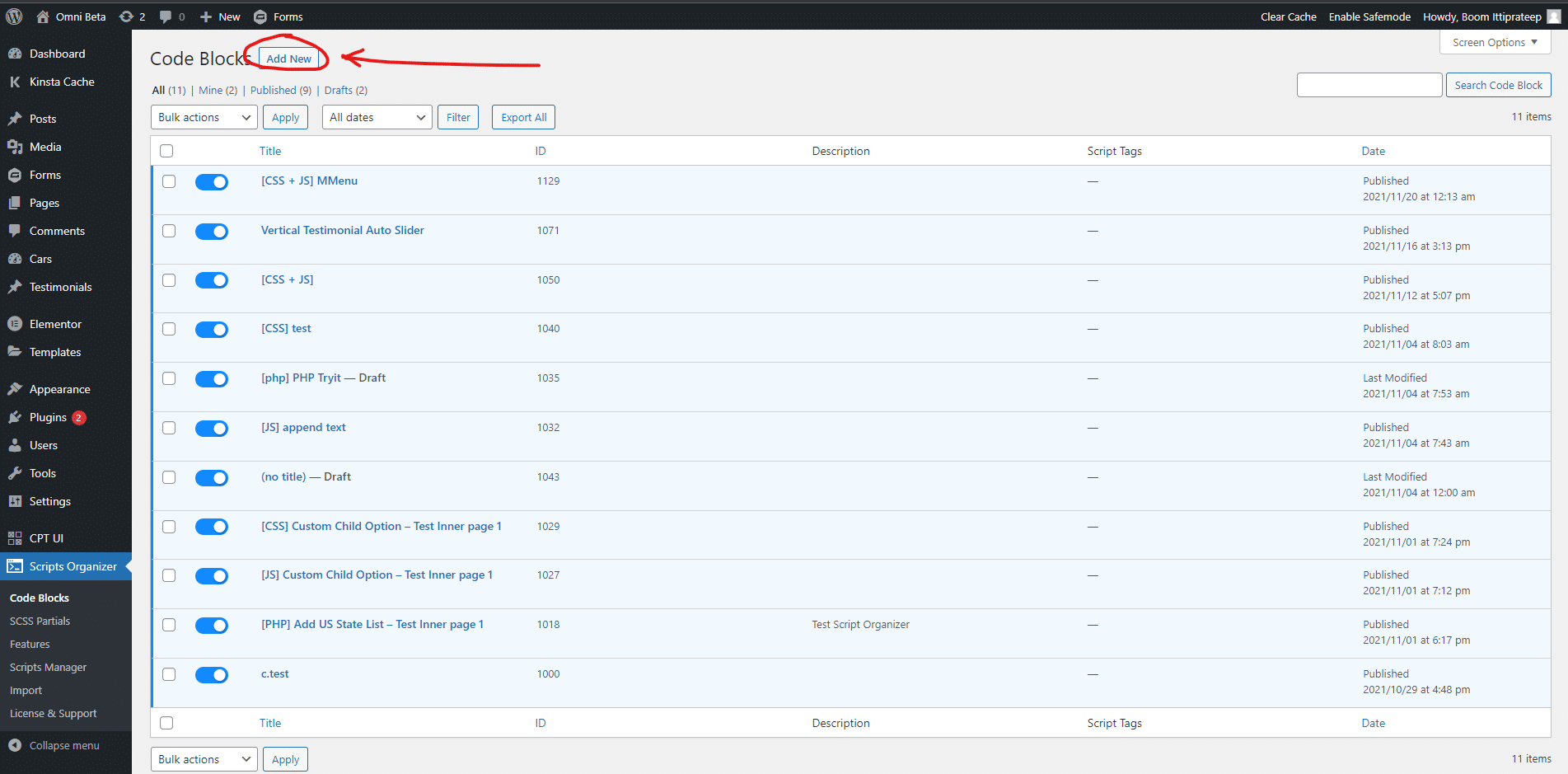
- Screenshot below show the Code block edit page. You can refer to the function on each buttons here
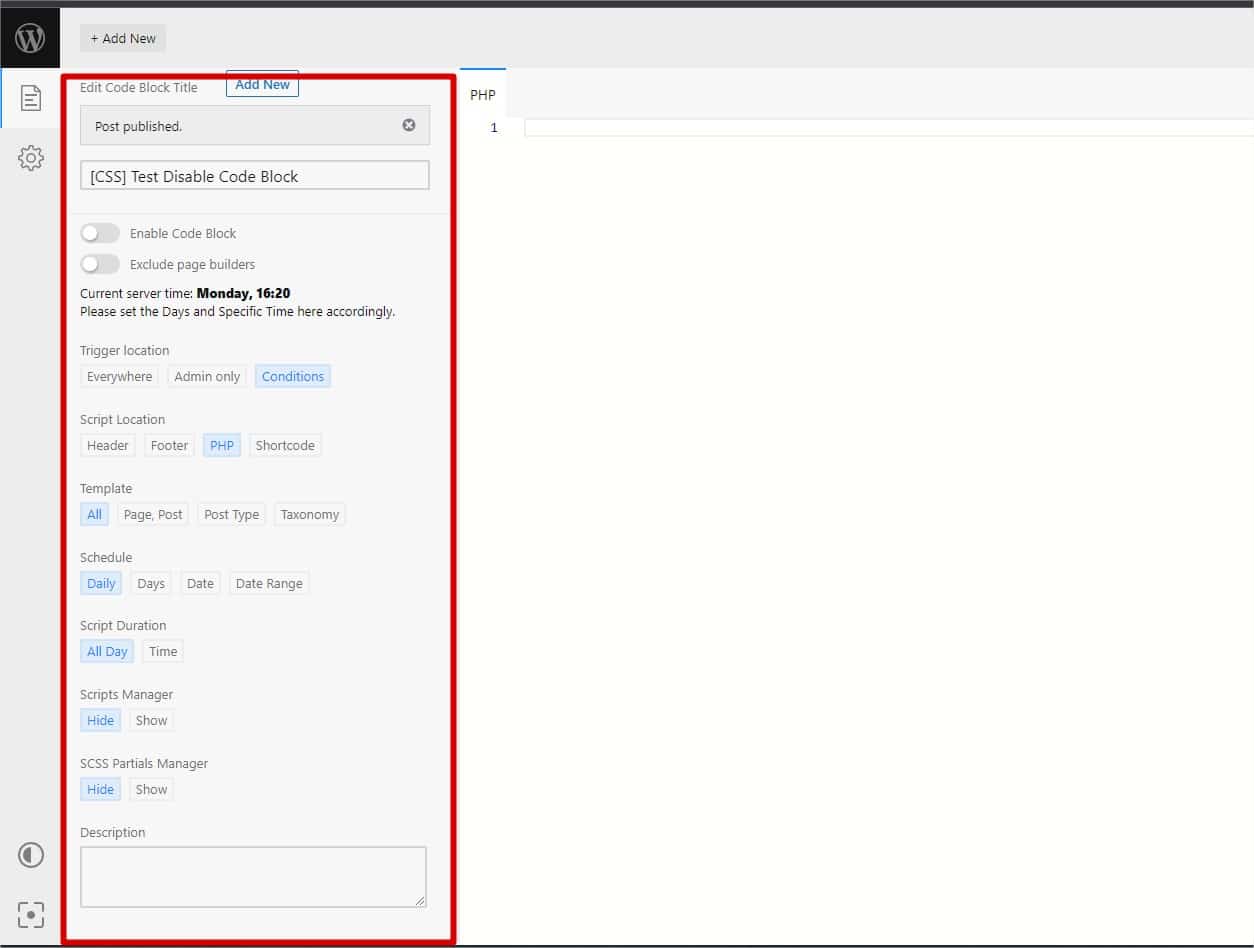
- Add title and select Script Location, the recommended location for each type of codes are
- CSS -> Header
- JS -> Footer
- Tracking script -> Please check at the official guideline from each script provider to select the most proper location but if you can’t find it please put it in Footer
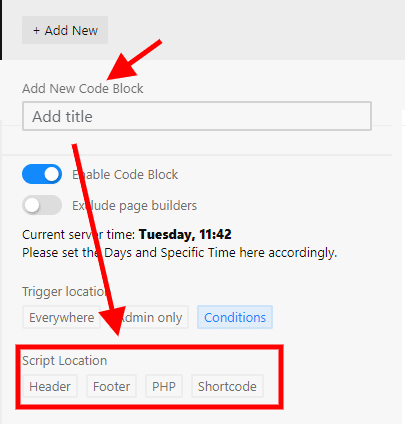
- Once we select the location, there will be a tab appear on editor area and a dropdown menu to choose which type of language you are going to add. Also, there is a checkbox titled Create file which allow us to choose whether to create this script as a file or just add it inline on the page
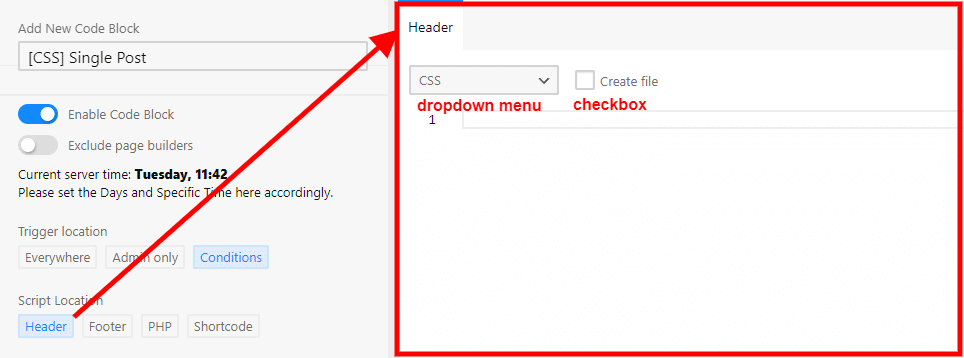
- Note about the code if you select HTML but you wanted to put the CSS or JS you might have to wrap it with <style> or <script> otherwise the code will be error
- Select specific Page, Posts, Custom post type, or Taxonomy under Template section
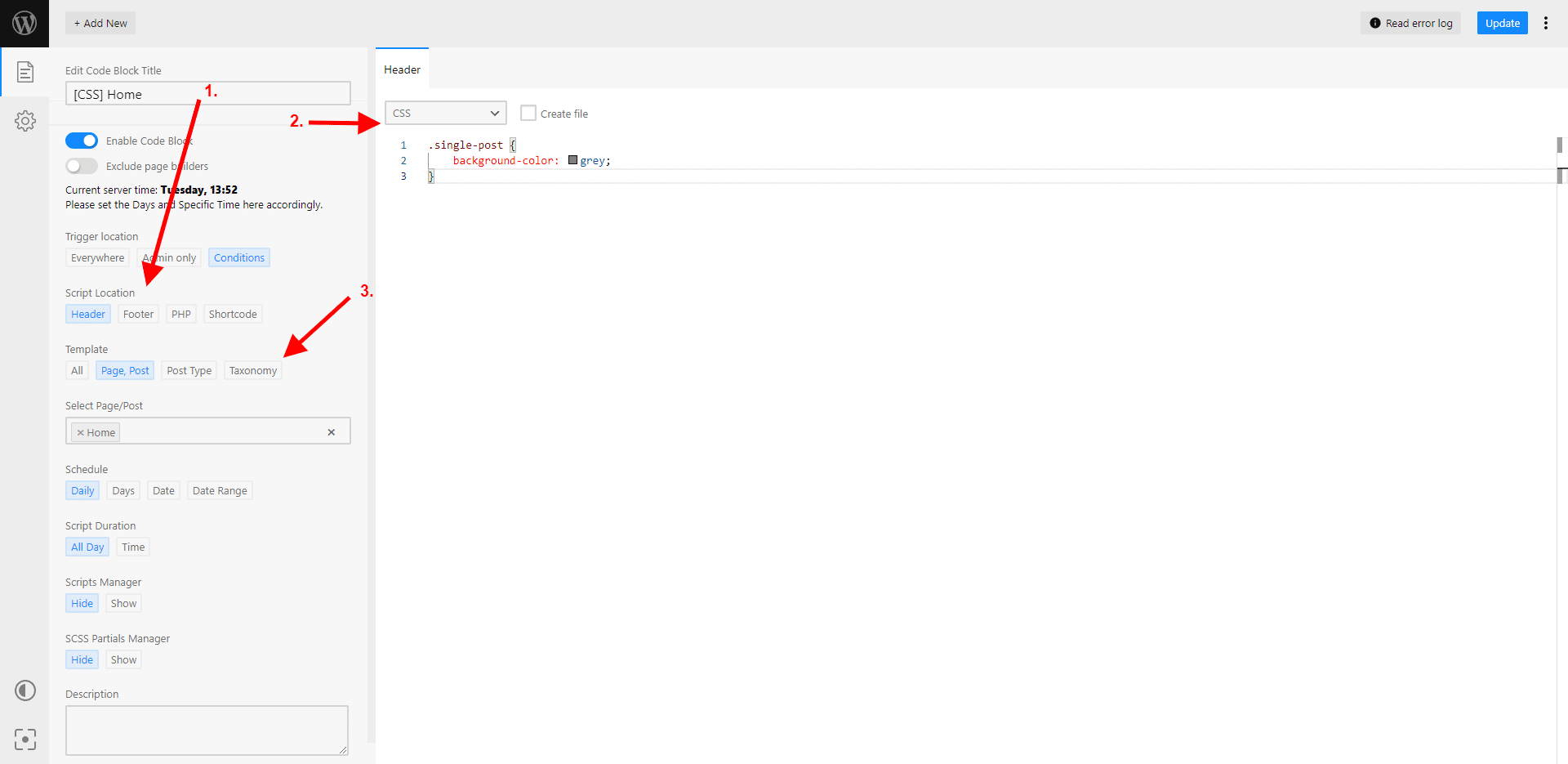
- You can skip the rest options if you wish to have this script run after save (don’t forget to turn the Enable Code Block switch to on)